- Főoldal
- Scriptnyelvek óra
- Miért nem szerettem a Java-t?
- LDAP-authentikáció konfigurálása
- Linux on ASUS L4L
- Magamról
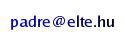
This page has been written for the Linux on Laptops and the TuxMobil sites in order to give help to other people who are considering to buy an ASUS L4L laptop or have trouble configuring it.
My notebook is a L4400L model, but I think that all the L4L notebooks contain the same hardware. IMHO this is a very beatiful notebook. I will try to give help on the configuration of a Linux system, and create a report of what is working and what isn't. However I can't check everything at once, but when I get the time, I will extend this description.
Please note, that this description is not a step by step installation guide of any operating system. There are plenty of such resources on the web. This page only gives some directions like which kernel module to use, but I assume that you know how to load them.
| Version | Date | Modification |
|---|---|---|
| 0.6 | Sep 13, 2004 | PCMCIA successfully tested, updated Modem section |
| 0.5 | Mar 08, 2004 | IrDA successfully tested |
| 0.4 | Mar 01, 2004 | Xinerama, XF86Config file, display switch script, FireWire test |
| 0.3 | Feb 09, 2004 | Modem test, scripts to get the volume setting function keys to work |
| 0.2 | Feb 01, 2004 | Added note about LEDs |
| 0.1 | Jan 27, 2004 | Initial version |
| Hardware component | Status |
|---|---|
| 40GB IBM HDD | working |
| Toshiba DVD/CDRW combo | working |
| USB ports | working |
| SiS M650 video chipset | working |
| SiS 7012 audio chipset | working |
| Ethernet controller | working |
| Touchpad (ALPS GlidePad) | working |
| ACPI | working |
| Modem | working |
| IrDA | working |
| PCMCIA | working |
| FireWire (IEEE 1394) | seems to be working |
| TV-OUT | not yet tested |
Here is the output of lspci:
00:00.0 Host bridge: Silicon Integrated Systems [SiS] 650 Host (rev 80) 00:01.0 PCI bridge: Silicon Integrated Systems [SiS] SiS 530 Virtual PCI-to-PCI bridge (AGP) 00:02.0 ISA bridge: Silicon Integrated Systems [SiS] 85C503/5513 (rev 25) 00:02.5 IDE interface: Silicon Integrated Systems [SiS] 5513 [IDE] 00:02.6 Modem: Silicon Integrated Systems [SiS] Intel 537 [56k Winmodem] (rev a0) 00:02.7 Multimedia audio controller: Silicon Integrated Systems [SiS] Sound Controller (rev a0) 00:03.0 USB Controller: Silicon Integrated Systems [SiS] USB 1.0 Controller (rev 0f) 00:03.1 USB Controller: Silicon Integrated Systems [SiS] USB 1.0 Controller (rev 0f) 00:03.3 USB Controller: Silicon Integrated Systems [SiS] USB 2.0 Controller 00:0a.0 CardBus bridge: Ricoh Co Ltd RL5c475 (rev b8) 00:0a.1 FireWire (IEEE 1394): Ricoh Co Ltd R5C551 IEEE 1394 Controller 00:0d.0 Ethernet controller: Broadcom Corporation BCM4401 100Base-T (rev 01) 01:00.0 VGA compatible controller: Silicon Integrated Systems [SiS] SiS650/651/M650/740 PCI/AGP VGA Display Adapter
As a first test I have tried KNOPPIX 3.3 on the notebook, and it ran nicely, showing that KNOPPIX is very good for such purposes. Using fb I could use X, the touchpad, the optical USB mouse, the network card, and the audio card without any configuration. However the sis driver on KNOPPIX 3.3 didn't work, because the colors were wrong (newest SiS drivers fix this problem).
Because I was curious I installed Gentoo on the laptop. There were no problems with the installation and the system runs fine.
Earlier I was running Debian Sarge on the notebook. I copied my Debian system from my desktop computer using rsync, so I cannot tell how an installation would go. I had some trouble configuring it, but the system runs fine after that. I'd like to note, that the troubles were not Debian's fault. They appeared because of my lack of experience.
Section "Device" Identifier "SiSM650" Driver "sis" BoardName "SiS M650" VendorName "SiS" EndSectionI have also tested the VGA output with a monitor. There was no problem, I saw the same picture on the LCD panel and the monitor.
It is also possible to configure multiple screens that can use Xinerama, so that
you can drag windows from the LCD panel to the monitor, work on the LCD panel
while a video is being played on the monitor, and so on.
You can use my XF86Config file as a sample.
You can start X with the Xinerama screen with the following command:
startx -- -layout dual
Section "InputDevice" Identifier "ALPS GlidePad" Driver "mouse" Option "Protocol" "IMPS/2" Option "ZAxisMapping" "4 5" Option "Device" "/dev/psaux" EndSectionDon't forget to refer to this from your ServerLayout section with the InputDevice directive.
slamr module to the kernel before.
Note that if you have configured the Cardbus system in your laptop properly, you'll still need to configure the driver for the specific card you plan to use.
irda-utils and the ircp packages.
During the tests I was successfully transferring files between my notebook and
a notebook running Windows(tm) using the ircp program.
The following kernel modules have to be loaded: irda, irtty. If you
want to IrNET, you will also need the irnet module.
modprobe raw1394 modprobe ohci1394
I have checked the dmesg output, and it finds the FireWire
controller:
raw1394: /dev/raw1394 device initialized ohci1394: $Rev: 1045 $ Ben Collins <bcollins@debian.org> ohci1394_0: OHCI-1394 1.0 (PCI): IRQ=[11] MMIO=[e9800000-e98007ff] Max Packet=[2048] ieee1394: Host added: ID:BUS[0-00:1023] GUID[00e018000315ac28]I have also used
gscanbus to test the availability of the host
controller, it has worked fine.
Unfortunately I have no FireWire device with which I could test if it really works. The above results look promising, though.
ac battery button fan processor thermal asus_acpi
The last one generates events for all special keys on the notebook, including the buttons above the keyboard. These will then be available via /proc/acpi/event. Try to cat this file, and you'll see some event codes as you press some buttons:
apollonia:~# cat /proc/acpi/event button/power PWRF 00000080 0000000c hotkey HOTK 00000050 00000001 button/sleep SLPB 00000080 00000010 hotkey HOTK 00000051 00000001 hotkey HOTK 00000052 00000001Then use acpid to connect these events to commands.
echo 0 >/proc/acpi/asus/mled echo 1 >/proc/acpi/asus/mled echo 0 >/proc/acpi/asus/wled echo 1 >/proc/acpi/asus/wledI use the latter to indicate the keyboard layout, but usage ideas are only limited by your fantasy.
However the volume keys and some others need some more work. After installing
acpid (apt-get install acpid) the volume settings are easy to
configure using these files:
/etc/acpi/events/volume-up
# /etc/acpid/events/volume-up # This is called when the user presses the volume up button (Fn-F12) event=hotkey HOTK 00000030 action=/usr/bin/aumix -v+2
/etc/acpi/events/volume-down
# /etc/acpid/events/volume-down # This is called when the user presses the volume down button (Fn-F11) event=hotkey HOTK 00000031 action=/usr/bin/aumix -v-2
/etc/acpi/events/mute
# /etc/acpid/events/mute # This is called when the user presses the mute button (Fn-F10) event=hotkey HOTK 00000032 action=/etc/acpi/mute.sh
/etc/acpi/mute.sh
#!/bin/sh o=`aumix -q | egrep 'vol 0, ?0'` if [ -z $o ]; then aumix -S aumix -v0 else aumix -L fi
The Fn-F8 function switches between the displays (LCD, CRT, LCD + CRT) when mirroring the screen on two displays. This can be done by writing to a proc file, but let acpid process the events.
/etc/acpi/events/display-switch
# /etc/acpid/events/mute # This is called when the user presses the display switch button (Fn-F8). # The actual hotkey code tells the state of the switch: (LCD, CRT, Both). event=hotkey HOTK 0000006[123] action=/etc/acpi/display-switch.sh '%e'Here's the script that does the actual switch:
/etc/acpi/display-switch.sh
#!/bin/sh echo `echo $1 | sed 's/.*0*6\(.\).*/\1/'` >/proc/acpi/asus/dispPlease note, that the directories or filenames might differ if you have a different distribution, but I hope this still helps.